If you are anything like me, you VOW EVERY NEW YEAR’S DAY that THIS YEAR you are going to be more organized. Six months later we can’t find the Post-Its and the bag of paper clips have been sucked into the same vortex that eats half the socks. Our treasures purchased at The Container Store on January 2nd are lost (likely still in the BAG) and our cute pocket organizer hasn’t had an entry since January 15th.
*head desk*
*Note to Self: Dust Pocket Organizer*
As writers, we need to research and to be able to keep track of that research. We also have lives. Many have mates, pets and kids who’ve grown accustomed to being fed *rolls eyes*. So needy. We’re juggling so much that we actually hope a fanatical fringe group of Calgon Terrorists really will “take us away.”
When I launched my business WANA International, I was on the hunt for the best teachers for ALL aspects of a writer’s life. Since organization is a big part of what will help us be successful and accomplish more in the finite time we’re given, the choice for the best teacher was crystal clear.
Jenny Hansen writes, blogs, works multiple consulting jobs, teaches, gardens (and then flaunts her KALE on Facebook). She balances so much and is happy, generous and fruitful. She is also one of the few people on the planet who has the talent to teach technology and translate into Writer-ese.
Feel free to set down your paper bags as Jenny takes us on a brief tour of one of the most powerful tools we have for keeping everything organized and accessible in ONE place. I know that I used to use OneNote before I switched to Apple and it was fantastic. I’m thrilled to hear it’s now available for Mac products and will be with you for Jenny’s class because my keys can only end up on the freezer so many times….
I’m a software trainer by day so I have several “true loves” in the software realm. But as a writer, my hands down favorite is OneNote, especially after this week’s announcements:
- It’s now free across all platforms.
- Yep, you heard me…it’s now available for the Mac. (Move over, Evernote!)
To put it simply… I. Heart. OneNote.
And I know what some of you are asking: What is it, and where do you find it?
OneNote is a planner and note taking software. It lets you easily capture text, images, video and audio notes, and keep important information readily available across all devices.
If you’re the organized type, it’s likely that you have a binder with all of the research information and pictures for your book. OneNote allows you to keep this information in the same format electronically so it’s searchable.
You’ll find OneNote in your START menu.
I could do several posts on the topic (and I probably will) but when I stopped to think about what I use the MOST in the program, it was pretty easy to come up with my Top Ten Fave Features.
#10 – ToDo Lists
OneNote allows you to insert handy checklists. You just check off the item when you’re done and you can keep it for posterity or edit the list as you move to a new day.
How To Do a Check List:
Click to type in your OneNote notebooks page (top tabs are sections, right side tabs are pages) and type “Ctrl+1”
- In the top middle of your Home ribbon in OneNote, there is a “To Do” button
- Type your ToDo
- Hit Enter
- Use the Ctrl+1 shortcut key again to add more checkboxes
Click here for the latest OneNote and Microsoft updates that affect writers.
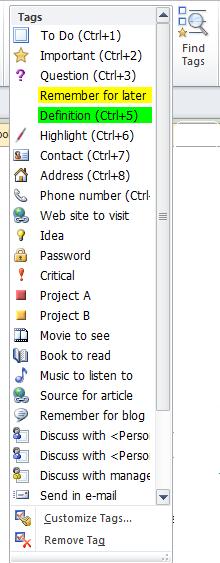 #9 – Tag and Find Important Items
#9 – Tag and Find Important Items
Why is this exciting? One Note has a series of Tags that you can add to any page that are easy to search by with the “Find Tags” button on the ribbon. I’m copying and pasting a screen shot of the Tags drop down to the right but there are even more than are listed. This feature makes me SQUEE!
#8 – Sync Up OneNote Between Your Phone and Computer
Yes, you heard me! If you have a smart phone, it can synchronize with the OneNote on your computer. Sign me up!!
Note: You need to first set up the app on your smart phone and you must also set up OneDrive (used to be SkyDrive), which is helpful to do anyway. OneDrive is only available with OneNote 2010 and later! It will not work with the older versions.
Tips on setting up your OneDrive in OneNote and getting the iPhone app are here (along with a ton of other amazing OneNote answers).
#7 – Ink to Text (There’s also “Math to Text” now, but hello? We’re writers!)
Ink to Text is a gift for creatives. You could go one further and get a Livescribe pen if you want to be able to upload longhand writing to OneNote first. If you have a tablet with a stylus, you can write right in OneNote, highlight it and choose Ink to Text to convert your scribbles into searchable text.
There are many, many ways to take notes, as you can see from the graphic below:
#6 – Hyperlinks to Anywhere
You can copy or create hyperlinks from any page, anywhere, and put it in your notebook page. I’m thinking of keeping an active writing notebook with tabs for each topic to store the amazing links that I run across in my web surfing. My bookmarks tend to get lost because there’s so many.
#5 – Print to OneNote
When researching, you can send a whole page or part of a page directly to OneNote. Choose File > Print and your page is sent to an unfiled note in OneNote, which can be moved to any section or page.
#4 – Send Whole or Part of Any Page to OneNote With a Shortcut Key
Imagine surfing the web and pulling up a side note by either pressing the Windows logo button + N or clicking the N (OneNote) icon button in the task bar (down by the time) and being able to jot down your notes to keep in your book’s OneNote binder. This shortcut automatically files it in the Unfiled Tab in OneNote, which you can move around.
#3 – Audio and Video Files
OneNote will also add audio or video files to your notebook pages. It can even record the same right into a page! Now that we’re in conference season, I’ve made the goal of adding my meeting and class notes into OneNote, and then recording those extras things that I didn’t get down in my notes.
#2 – You Can Attach Files to Any Page in OneNote
Can you writers say character charts? Photos? I thought of moving this higher on the list, it’s so sublimely amazing.
From your Windows Explorer, click and drag any file onto a OneNote Page. You will get the following dialog box:
You can insert a hyperlink, or choose the second option to have an icon on your page that you double-click on to open the file. But the last choice (to insert the file as a printout)? LOVE IT! I used this with a conference handout to make my notes next to the speakers content. It saved me a ton of time.
And My #1 FAVORITE thing in OneNote is:
OneNote doesn’t have a Save button. OneNote automatically saves your work on an almost constant basis in the background. This means I don’t lose work, even if forget to save.
Helpful Links:
- My favorite OneNote tutorial from How-To Geek
- Microsoft OneNote – An Author’s Best Friend from Self-Publishing Review
- For those of you who like to handwrite your notes, there is a product called Capturx for OneNote – It’s a digital pen that’s compatible with the app. AwesomeSauce!!
Does OneNote sound like it would be helpful to you? Do you have questions, or shortcuts you’d like to share? We’d love to chat with you in the comments!
Where can you get more of Jenny?
Her blog information is below, but she also teaches online. For all you writers and OneNote/Evernote fans, in fact she is teaching a class for WANA next week!
Next week’s class details:
- Course title: OneNote: The Simple (Kinda Sexy) Organization Tool
- Course time: webinar next Monday March 24th at 7 pm EST – it’s available OnDemand afterwards, so don’t worry if you can’t make it.
- The initial webinar is followed by two weeks of online time where we cover the material and create notebooks. We finish with another quick webinar recap.
- There are various levels for the class, depending on if you just want the knowledge or if you need active one-on-one help setting up your notebooks. Be sure to click the course title link above to see what’s included for the Bronze, Silver, Gold and Platinum levels.
- Use the discount code MORECOWBELL for $10 off!
Lastly, we’re going to have THREE special things for this kickoff class:
- A member of the Microsoft OneNote team will audit the class to answer any questions on the technologies and features that are still new.
- A drawing will held to give away a subscription of Office 365 to one lucky attendee.
- Any interested authors will be entered into a drawing to be a guest author for the Office blog – in return for the description of how OneNote helped you “get it done,” Microsoft will promote the winner’s novel at the bottom of the post.
Really, y’all…how can you beat that? (You can’t! This inaugural class is the only one that will have all this, since it comes so quickly on the heels of Microsoft’s rollout.) Click here to sign up!
****
Thank you, Jenny! Are you like me and struggle to keep organized? Do you have passwords for your passwords? One giant bag with all the mail so you have at least a good starting place for locating the electric bill? Or do you use OneNote and can attest to its powers? Do you have questions for Jenny? Confessions?
I LOVE hearing from you guys (and comments for guests count DOUBLE)!
To prove it and show my love, for the month of March, everyone who leaves a comment I will put your name in a hat. If you comment and link back to my blog on your blog, you get your name in the hat twice. What do you win? The unvarnished truth from yours truly. I will pick a winner once a month and it will be a critique of the first 20 pages of your novel, or your query letter, or your synopsis (5 pages or less).
About Jenny Hansen
 Jenny fills her nights with humor: writing memoir, women’s fiction, chick lit, short stories (and chasing after her toddler Baby Girl). By day, she provides training and social media marketing for an accounting firm. After 15 years as a corporate software trainer, she’s digging this sit down and write thing.
Jenny fills her nights with humor: writing memoir, women’s fiction, chick lit, short stories (and chasing after her toddler Baby Girl). By day, she provides training and social media marketing for an accounting firm. After 15 years as a corporate software trainer, she’s digging this sit down and write thing.
When she’s not at her blog, More Cowbell, Jenny can be found on Twitter at JennyHansenCA and at Writers In The Storm.

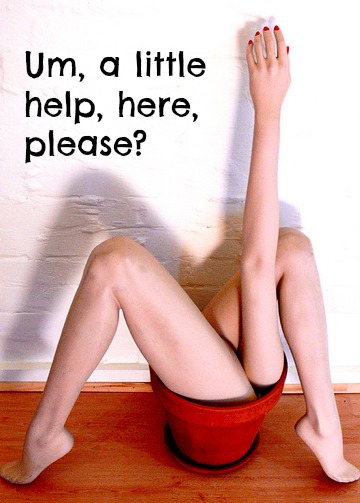

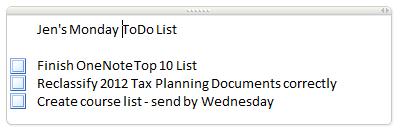

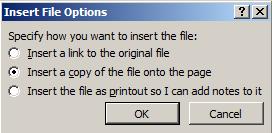


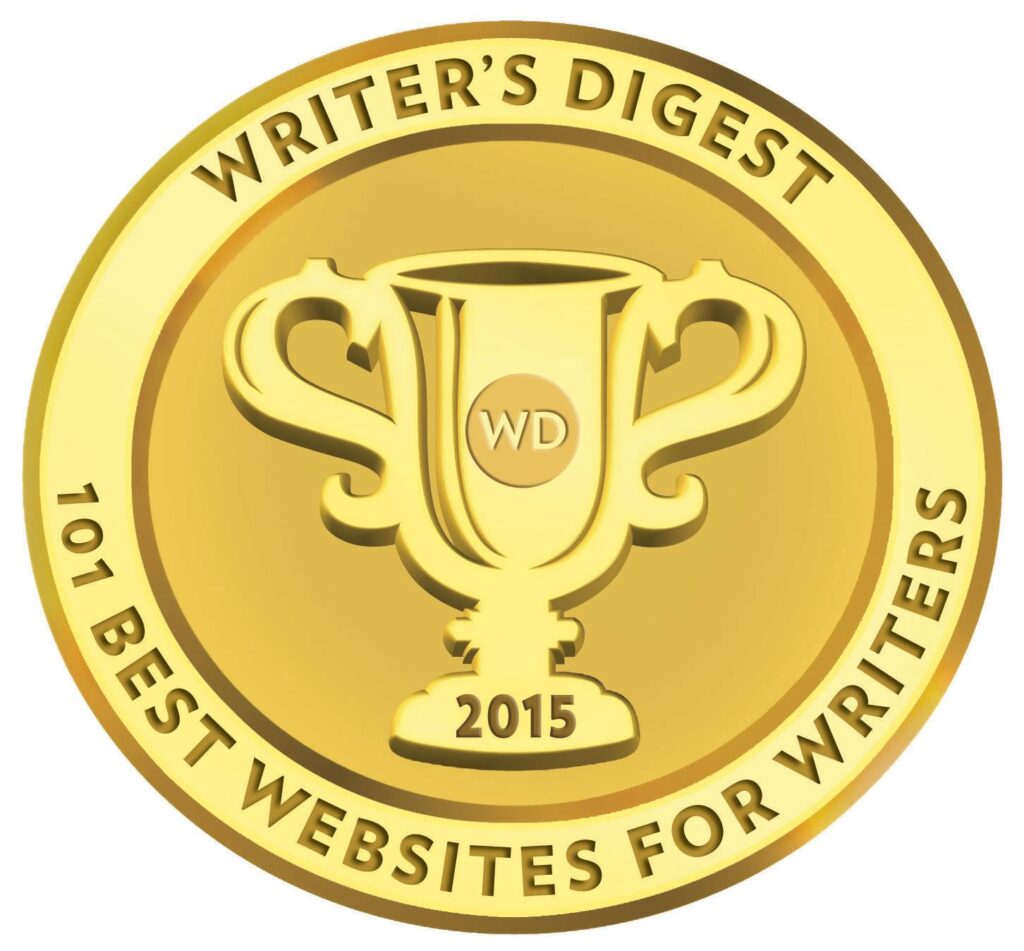
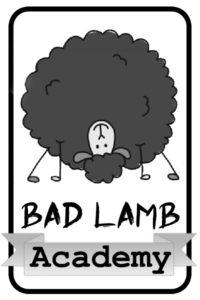
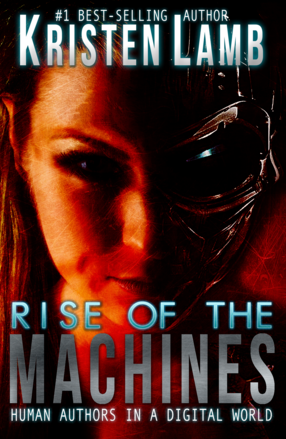


72 comments
3 pings
Skip to comment form
I have this on my netbook but I usually use notebooks. I’ll give it a try though, sounds great!!
You’ll have to let us know what you think, Traci. I LOVE all the new features Microsoft came up with on this run.
Traci said she uses it on her netbook. So, does that mean it will work on my Chrome thingie too? See how techno savvy I am NOT? I use the chrome for my internet stuff and usually write on my desktop. Yes, it’s hooked up to the internet too, but takes waaaaay to long to do anything with it.
Is your Chrome thingie a tablet? Because OneNote is rocking the tablets, and Office Online will work across and all browsers.
I <3 OneNote too 🙂 The thing about searching text in photos is just plain voodoo magic…
I love that can search by page, section, tag, notebook or ALL notebooks. Total voodoo magic!
The registration link gave me a 404 page (at More Cowbell, too – which is weird, because it worked yesterday). I got there through WANA Int’l. Here’s the link that worked for me: http://wanaintl.com/event-registration/?ee=252
Author
Let me fix that.
Oh, thanks Kathy! I’ll go re-link that at my place when I get home. (thanks for the fix, Kristen!)
Reblogged this on Sophia Kimble and commented:
Awesome post…and great tool!
Thanks, Sophia…appreciate the reblog!
Okay Downloaded. But I don’t know if I can handle making the switch from Evernote.
Ron, I’ve actually asked the Microsoft team if they have a tool to port over your stuff from Evernote.
You have the same sync across devices with OneNote, but a LOT more ability to organize your notes. Plus video, audio, graphics, etc.
I HEART Jenny, but I don’t know the right buttons to push. Maybe I should make a note of that on One Note!
Lol, I heart you too, Jane!! I promise, I could totally make you fall for OneNote. 🙂
I have to confess, I have had onenote on my computer since i got my computer 3 years ago. I simply did not know how to use it! Thanks for the info!
That is an extremely common theme. Microsoft didn’t really advertise it until recently. All of us who love the program are kind pushy with them. 🙂
I’m just glad that I have it now! I remember trying to figure it out based on the tutorials Microsoft had and it was so frustrating! They told what you could do with it, but not how to do it!
I had just sort of figured out Evernote but with the new touch screen laptop I have, I think the Ink to text feature might be something I really like.
I downloaded the app on my iPhone. Here goes nothing. Thanks for all the links and such, I’m sure they’ll help me figure this out.
Sharon, tag me on Twitter if you have any big questions. I can likely find a link to get you closer to the answer. 🙂
Perfect timing–someone is coming to my RWA group to teach on this.
Stephanie, I saw the session went well from your comment at Jami’s place. Awesome-sauce!
“You’ll find OneNote in your START menu.”
1st question. How do I find my START menu? Seriously, I am a new Mac user. Plus my keys end up in my trash compactor. Yeah, I still have one of those.
2nd question. If it saves your work automatically, does it save each edited draft, in case you want to go back to an earlier one? Or does it keep automatically replacing with the newest revisions?
Thank you Kristen! Thank you Jenny!
LMM (me too!), Macs don’t really have a Start Menu – it uses the Dock, the long bar of icons at the bottom of your screen. Just click on your Finder icon (the square with a face at the bottom far left), then click on Applications and scroll until you see the program you want. When it’s open, its own icon will appear in your Dock. If you use it a lot and want to keep it there to click easily, then right-click its icon, click on Options, and click “Keep in Dock.” Then it will be there for you every time you open your computer!
And don’t worry, you’ll catch on to Macs. I had to make my adjustment with no Apple Store access for classes or one-on-one session, and a month of NO INTERNET. I couldn’t even access a user guide! I was quite ready to throw it through the window, but I finally made it. Now, three years later, I can’t imagine going back. 🙂
You cannot IMAGINE how helpful you’ve just been! Just when I was about to ask where’s my Finder icon? You described the little guy perfectly!! Awesome! I sure miss my high-tech son who went faraway to college. 🙁 Thank you so very much again, Jennifer!!!
Stephanie
Alas, I see no OneNote listed inside the applications section of my Finder icon. Hmmmm, am I out of luck? Who am I kidding? I really don’t think I could have implemented any of the things she elaborated on above if I HAD found it.
You are absolutely NOT out of luck, LMM. Just go here and download the Mac app. Then you will see it in your Finder. Easy peasy. 🙂
https://itunes.apple.com/us/app/microsoft-onenote/id784801555?mt=12
If it’s open, you will see it on your apps bar at the bottom of the screen. I promise!
I really appreciate this kind of help from you, Jenny. I am just starting to wonder if I’ve now officially become my mother and am beyond help! This whole scene inspired a humor blog out of me on Macs and getting HELP!
http://thequotegal.wordpress.com/2014/03/21/remember-liquid-paper/
Getting lots of comments so obviously I am not alone, which is comforting!
Much appreciation again,
Stephanie or LMM, as the case seems to be!
Hi Jennifer – – i popped back in here because your patient comment, explaining everything to me like you did inspired my blog last night. Thought you might get a kick out of it.
http://thequotegal.wordpress.com/2014/03/21/remember-liquid-paper/
Thanks again!
Right on, LMM!!! Thanks for letting me know. 🙂
See below!
Whoohoo – got signed up – can’t wait until Monday! In addition to becoming more familiar with OneNote in general (currently use Evernote and am willing to migrate), am interested in learning your tips for integrating with other apps like Scrivener!
Thanks for the great info, Jenny – and Kristen, too, for having her guest post! Have a fantastic day, everyone!
Harley, that is so great! I just saw that you’re signed up. We’re gonna have so much FUN. 🙂
Hi, Kristen and Jenny. I’m excited to hear about OneNote – I’m a sporadic Evernote user, but I think it’s a great idea. My only problem (and main confession) is that I never take the time to organize my Evernote notes, other than about four basic categories. Got an answer for that, O Master Organizer Jenny?
I’m checking with Microsoft to see if the notes can be ported over to OneNote, so they can be more easily tagged and searched.
Reblogged this on Journal Entry 356.
Thanks for the reblog, Audrey!!
Loved your article!!
🙂
Reblogged this on jbiggarblog and commented:
Useful tips for OneNote
Hey there…it’s one of our Writers In The Storm peeps! Coolness. I love seeing my friends be friends with my other friends.
Thanks for the reblog. 🙂
Reblogged this on I am an Author, I Must Auth and commented:
Very handy, need to get to it.
Thanks, Mike!!
OneNote is free and works with my Mac? Gets me organized? I’m in.
Exactly, Karen. Exactly. And yes, there is now an app for OneNote on the Mac – the link to it in the Apple store:
https://itunes.apple.com/us/app/microsoft-onenote/id784801555?mt=12
I’ve tried both OneNote and Evernote and find that Evernote works better for me. I think some of it is that Evernote allows me to organize more of the way I need to organize, and OneNote forces me to fit how the program works. I’ve also never been able to work with traditional to do lists. The minute I look at all those things, I get overwhelmed and then I start tuning out the list–and don’t do anything on the list. I’ve been working with “rooms” instead, It’s a white board divided up into days of the week. I have rooms defined, like Exploring for research (because I needed a name to convey that research should be fun, since I despise it), and Post It’s for it are blue. I use it more to combat the overwhelm, than as a reminder feature.
Totally fair, Linda! They are definitely two different programs. What you love about Evernote (that it keeps everything in one spot) drives me insane. I like to spread things out with lots of different kinds of objects in the same file, and OneNote’s structure compliments that.
Here’s the best video I’ve seen on the differences (it’s about 11 mins):
https://www.youtube.com/watch?v=KSNj-52GmfY
Reblogged this on ugiridharaprasad.
OneNote sounds wonderful. It also sounds scary complicated 😀 I may have to try it out… once I get over my nerves…
Nerves, schmerves…You’ve got this. 🙂
If you’re not going to take the class with me, I’d say YouTube will provide you with the best resources.
I love OneNote. It’s one of the main reasons why I didn’t move to Scrivener for my writing. Right now, I can see all the research for my latest project in a file, I download images from the internet to use for character descriptions, I link directly to my Word manuscript and Power Point planner from it – it just keeps me well organised. Love some of your tips, and will be trying them out later.
Considering I’ve been trying to figure out a way to organize the various notes I have across journals and loose papers I think OneNote may be the way to go.
I have it at work, too, but I don’t think anyone there uses it.
Wow – I can’t believe I didn’t notice this app on my computer (that I’ve owned since 2008!!!) I’m going to educate myself on its use RIGHT NOW. 🙂 Thank you for sharing ladies. http://www.thediligentwoman.com
I’ve got OneNote in my OneDrive (SkyDrive). I don’t think to use it.
Glynis, it was adding the app to my phone that turned the key for me. Also being able to work on my writing files on the road, and on my work computer, without storing it anywhere except OneDrive. That opened new worlds of productivity for me.
OK. Been playing around with One Note. I can scan in all of my notes and journal pages, organize and search them. Great tool.
Go Christopher! If you tag them, you can search to find all the tags together. I customize my tags for Antag/Protag, or character names so when I search, I find everything about that character across all files. Amazing coolness!!
Who knew I already had it on my computer. Guess I will have to play with it.
Kathryn, you must play with it. It’s fantastic. If you implement OneDrive (which is kicking Dropbox’s butt), you’ll be able to access your OneNote and Microsoft Office files on any device.
This was a helpful and timely guest post!
I recently discovered my laptop has OneNote, but haven’t really used it for writing yet. I hope it’s as easy as it sounds!
Sharon, I hope you enjoy playing with it. It’s a rockstar program. 🙂
Great! Did not notice OneNote existed, and have spent morning making lists, will help in new job too!
How fun is that, Tarla?! Have a great time with it. If you’re in version 2010 or later, be sure to set up OneDrive so you can use it between home and work and phone.
Thank you so much for this, I also have it but haven’t done anything with it,( and I’ve been looking for something to keep everything neat in one place) Not to go explore and discover, how to clean my my desk top,And organize 3 different writing gigs.
I’d recommend, if they’re smaller gigs, to do a single notebook with a different section for each gig. if they’re larger, like a book, then give each project it’s own notebook. 🙂
I’ve been an Evernote fan since 2011, but I’m willing to try OneNote!
🙂
I’m afraid, as a High Level Executive Assistant I MUST be organized, that’s my job. (on the other hand, I’m only very organized in MY world, in MY office, in MY brain….
All the others, I’m afraid, would feel like in a labyrinth. I wonder what that makes me…
That makes you impressive, Raani. 🙂 OneNote would work well for your job as well as your writing life.
Thank you very much for the compliment, Jenny. I do work with one note (at least I’m just now getting used to it. I’m no pro yet. But I find it interesting. 🙂
So glad somebody knows how to organize things so I can find my but and perhaps make sense of all this. Addie one sight at a time. I need a manager besides the 70 lb dog at my side 🙂 Thanks stumbled across you on twitter – you posts look entertaining and insightful. Best yet you live nearby!
Hi Camea! Kristen and I both love a good belly laugh. I hope you play with OneNote. It’s loads of fun.
[…] Can’t Find Your Butt with Google Maps? A Powerful Tool that Can Help Writers Become Organized. […]
[…] Can’t Find Your Butt with Google Maps? A Powerful Tool that Can Help Writers Become Organized | Kr… […]
[…] Can’t Find Your Butt with Google Maps? A Powerful Tool that Can Help Writers Become Organized. […]